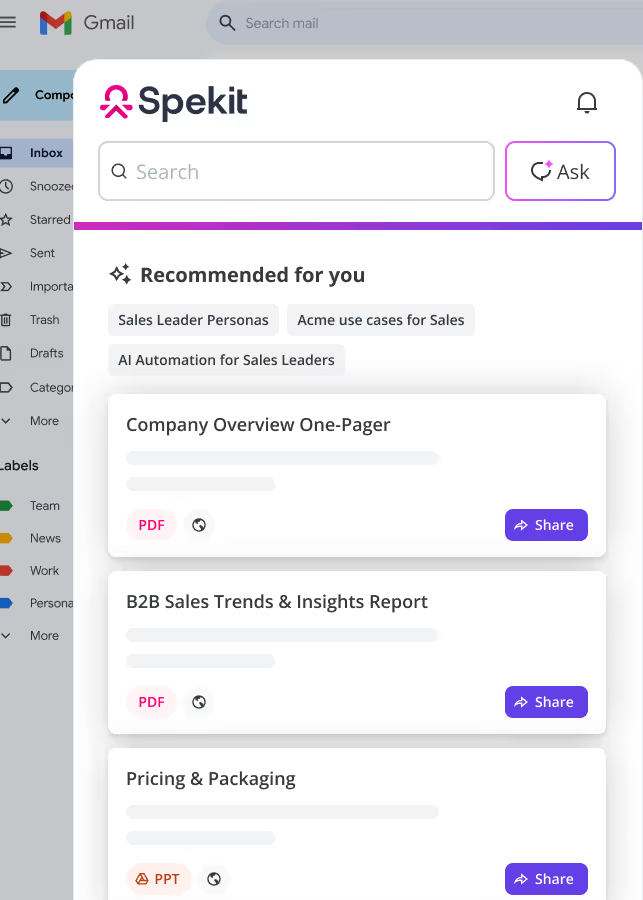Getting Started with Clari
Clari delivers AI-guided decision-making and execution of sales actions across multiple channels, reducing risk by surfacing critical customer conversations.
This training will guide you through the essential features and workflows inside Clari, so you can:
- Forecast with confidence using tools like Pulse and Forecasting.
- Inspect your pipeline with detailed views like Deal Grids and Insights Panels.
- Understand pipeline movement with Flows and analytics tools.
- Customize your workspace with dashboards, filters, and saved views.
- Get AI-powered insights with ║┌┴Ž│į╣Ž═° AI right inside Clari.
YouŌĆÖll also learn how to personalize your experience, provide feedback on ║┌┴Ž│į╣Ž═° content, and find what you need fast with search and smart recommendations.
LetŌĆÖs jump in and make Clari work for you! ¤ÜĆ
Clari Fundamentals: Views
In Clari, Views are customizable reports or saved filters that help users monitor specific sets of opportunities. With the fast-moving nature of sales, multiple Views allow for quick analysis from different angles.
Types of Views
- Standard Views: Predefined and shared across the org to ensure consistent opportunity assessment.
- Private Views: Personalized by individual users; private unless explicitly shared.
Creating a View
- Set filters to display the desired opportunities.
- Click Save -> Save As New.
- Use a descriptive name that reflects the ViewŌĆÖs purpose.
- Click Save. The View will now appear in the Views dropdown.
Sharing and Admin Access
- Go to the View -> Actions -> Share Saved View to collaborate with team members.
- Admin Capabilities (with Views ŌĆō Administer access):
- Create/edit recommended Views org-wide
- Share Views with groups or all users
- Delete Views created by others
¤ōØ Note: If a shared group is deactivated, only the View creator retains access unless itŌĆÖs reshared with an active group.
¤ÆĪ Best Practices:
- Use Groups: Organize opportunities within a View for deeper insights.
- Update Regularly: Align Views with evolving sales strategies.
- Name Clearly: Use consistent, descriptive names to keep Views organized.
Clari Fundamentals: Roles
In Clari, your Role determines the Views, Dashboards, and Modules you can access. There are five standard out-of-the-box roles:
- Sales Rep
- Manager
- Sales Ops
- Executive
- Sales Engineer (SE)
Each role maps to a user type, defining the level of access within the platform.
Understanding the Lens
The Lens in Clari automatically filters the data you see based on your role:
- Sales Rep: Sees only the opportunities they own.
- Manager: Views opportunities owned by their direct reports.
- Sales Ops: Accesses all opportunities they have permission to view in the CRM.
This ensures that each user focuses on the most relevant deals.
Modules Accessible to Viewers
╠²As a Viewer, the modules you can access include:
- Opportunities: Update and monitor your deals.
- Forecasting: View forecasts relevant to your role.
- Dashboards: Access dashboards shared with your role.
- Flow: Analyze deal movement and pipeline changes.
Access to these modules is determined by the permissions set for your role.
Customizing Your Experience
╠²While Viewers have limited administrative capabilities, you can still:
- Create Private Views: Customize filters to focus on specific opportunities.
- Share Views: If permitted, share your private views with colleagues.
- Configure Columns: Adjust the fields displayed in your views for better clarity.
These features help tailor Clari to your workflow without requiring admin access.
¤ÆĪ Pro-tips:
- Your Role in Clari defines your access to Views, Dashboards, and Modules.
- The Lens ensures you see data pertinent to your responsibilities.
- Viewers can personalize their experience through private views and column configurations.
Clari Fundamentals: Lenses
Lens in Clari ensures that everyone sees the right dataŌĆöeven in the same View. It automatically filters opportunities based on the viewerŌĆÖs Role, so each person sees only whatŌĆÖs relevant to them. Lens has the ability to:
- Keep data focused on what matters to you
- Eliminate the need to recreate Views per role
- Support collaboration with standardized Views
- Speed up deal review by showing only relevant opportunities
How It Works
- When Lens is enabled in a Saved View, the Scope filter auto-adjusts depending on the viewerŌĆÖs role.
- Your Role = Your Lens. It defines which deals are shown to you, based on whatŌĆÖs relevant for your job (e.g., only your deals if you're a Sales Rep).
╠²Example Use Case
LetŌĆÖs say a Sales Ops user creates a View with the Lens enabled and shares it with:
- A Sales Rep -> TheyŌĆÖll only see the deals they own.
- A Manager -> TheyŌĆÖll see deals owned by their direct reports.
- A Sales Ops user -> TheyŌĆÖll see all deals they have access to in the CRM.
¤ÆĪ Pro-tip: Everyone uses the same View, but see different dataŌĆöa│▄│┘┤Ū│Š▓╣│┘Š▒│”▓╣▒¶▒¶▓Ō.
Clari Opportunities: Overview
The Opportunities workspace in Clari is your real-time command center for pipeline visibility, forecasting, and deal management.╠²
Whether you're a Sales Rep monitoring pipeline movement or a Manager reviewing team performance, this workspace helps you inspect, prioritize, and take actionŌĆöall in one place.╠²
Thanks to ClariŌĆÖs bi-directional sync with Salesforce, updates made here reflect instantly across your systems, keeping everyone aligned with the latest data.
What can you do in Opportunities?
- Ō£ģ Track deal progress by stage, owner, or region
- Ō£Å’ĖÅ Edit opportunity details inline or through Salesforce sync
- ¤öŹ Apply filters and save Views for quick access to key segments
- ¤ōŖ Switch to Chart Mode for visual insights into trends and forecast health
- ¤¦® Group deals dynamically (like a pivot table) to uncover pipeline patterns
Clari Deal Inspection: Overview
The Deal Inspection experience in Clari helps you dive deep into individual opportunities without losing the context of your pipeline. Whether you're reviewing a specific deal or analyzing a group of them, Deal Inspection surfaces the insights you needŌĆöfast.╠²
From the Opportunity Grid to the Insights Panel, Clari gives you visibility into deal health, recent activity, key stakeholders, and moreŌĆöall in one workspace and fully synced with Salesforce.
What can you inspect?
- ¤æü’ĖÅŌĆŹ¤Ś©’ĖÅ Review CRM Score, deal age, status, and stage history
- ¤ō® See a timeline of recent activities, emails, meetings, and MAP milestones
- ¤æź Identify internal and external stakeholders using the Relationship Panel
- ¤¦Ā Update methodology fields (e.g., MEDDIC, BANT) in the Details Panel
- ¤¦▒ Customize your Opportunity Grid to display the most relevant fields
Everything is interactive, editable, and real-timeŌĆöso you're always working with the most accurate view of your deals.
Clari Forecasting: Overview
The Forecasting module in Clari helps teams stay aligned and accountable by providing a structured view into deal projections. While it's highly customizable during setup, everyday users interact with it to view, submit, and monitor forecasts.
Navigating to Forecasting
- Access the Forecasting (A) module from the navigation bar.
- Across the top, youŌĆÖll see Forecast Tabs (B) ŌĆöthese represent different areas of the business, such as:
- New Business
- Renewals
- Specific Product Lines or Regions
Each tab reflects a unique forecasting category configured for your team.
ŌĆŹ
Forecast Status Overview
You can view the forecast submission status across all forecast tabs:
- The forecast status indicator shows whether your forecast is:
- Complete (forecast submitted for the period)
- Incomplete (A) (still needs input)
- Overdue (submission window has passed)
╠²
Forecast Periods and Rollover
- Most teams operate on a weekly forecasting cycle.
- Your forecast is expected to be submitted once per period, usually aligned with your teamŌĆÖs forecast meeting.
- For example, if your forecast call is on Monday, Clari may be configured to roll over Monday night, resetting all statuses to Incomplete for the new week.
¤ōØ Note: As a viewer, you submit and update your forecast based on your role, but you don't control configuration or rollover settingsŌĆöthese are set by your Clari admin during implementation.
Clari Analytics: Overview
Clari Analytics is your go-to suite for revenue intelligence, helping you visualize trends, inspect pipeline shifts and forecast outcomes across any timeframe.╠²
From pipeline flow to conversion rates, Clari brings your data to life so you can take action with confidenceŌĆöwhether youŌĆÖre prepping for a forecast call, leading a 1:1, or tracking deal momentum in real time.
Each module in Clari Analytics gives you a different lens on your pipelineŌĆöshowing how itŌĆÖs changing, where itŌĆÖs strong, and where it needs attention.
¤¦Ā What you can do with Clari Analytics:
- ¤öä Track deal movement and slippage using Flow
- ¤ōŖ Compare forecasts, projections, and pacing with Pulse
- ¤ōē Understand pipeline growth or loss over time in Waterfall
- ¤öŹ Review quarter-over-quarter trends in Trend
- ¤Ü”Spot conversion bottlenecks in Funnel
These tools combine CRM data, ClariŌĆÖs AI-driven projections, and your teamŌĆÖs activity into one shared source of truthŌĆöhelping sales leaders and reps stay aligned, forecast accurately, and close stronger.
Mastering Clari: What You Need to Know
As you move into the next Topic: Clari | Processes, hereŌĆÖs what youŌĆÖll explore:
Clari Opportunities
Your command center for tracking, managing, and prioritizing pipeline in real time.
- Clari Opportunities: Views ŌĆō Learn how to save, access, and edit Views
- Clari Opportunities: Filters ŌĆō Narrow your deal data by custom criteria
- Clari Opportunities: Edit & Save Views ŌĆō Customize Views without admin access
- Clari Opportunities: Groups ŌĆō Segment pipeline for faster analysis
- Clari Opportunities: Chart Mode ŌĆō Visualize your pipeline for smarter forecasting
Clari Deal Inspection
A focused workspace to review deal health, activity, and stakeholders without losing pipeline context.
- Opportunity Grid ŌĆō View, edit, and customize columns to track what matters
- Insights Panel ŌĆō Analyze CRM Score, MAPs, activity logs, and risk signals
- Relationship & Details Panel ŌĆō Get visibility into stakeholders and sales methodology fields
Clari Forecasting
A structured view to submit, monitor, and align forecasts for stronger revenue performance.
- Clari Forecasting: New Business ŌĆō View and update new business forecasts against quota
- Clari Forecasting: Pipeline Generation ŌĆō Filter deals to uncover pipeline gaps
- Clari Opportunities: Edit & Save Views ŌĆō Check if next quarterŌĆÖs pipeline is on track
Clari Analytics
A suite of visual tools to track trends, pipeline shifts, and conversion insights across timeframes.
- Clari Analytics: Flows ŌĆō Track how your pipeline is evolving and where deals are moving
- Clari Analytics: Pulse ŌĆō See real-time forecast, projection, and quota alignment across quarters
- Clari Analytics: Trend ŌĆō Compare current quarter progress with historical conversion benchmarks
- Clari Analytics: Waterfall ŌĆō Understand whatŌĆÖs driving pipeline growth or loss over time
- Clari Analytics: Funnel ŌĆō Visualize conversion through the sales process and identify bottlenecks
Search for Content with ║┌┴Ž│į╣Ž═°
Search ║┌┴Ž│į╣Ž═° to easily find and access learning content and resources directly within your workflow without any interruptions
Open the ║┌┴Ž│į╣Ž═° Chrome Extension and type in keywords, terms, or processes into the Search bar. Select the desired result to view its details.
ŌĆŹ
¤ÆĪ ProTip: Turn your searches into AI Assist for more dynamic results. Filter your results by Speks, Files, Topics, Spotlights, Flows, or Knowledge Checks, for more relevant results.
╠²
¤ÆĪ Pro-Tips: View the content side by side by using the expand feature in the chrome extension.╠²
╠²
View Recommended Content with ║┌┴Ž│į╣Ž═° AI
Based on call transcripts, conversation topics, deal sentiment, and follow-up actions captured through Clari Copilot, ║┌┴Ž│į╣Ž═° AI recommends relevant content for sharing or reviewing.
¤ÉÖ To access recommendations,╠²Open the ║┌┴Ž│į╣Ž═° Chrome extension while viewing calls, feeds, deals, dashboards, game tapes, or battle cards in Clari.
║┌┴Ž│į╣Ž═° AI will give you results for available resources including:
- Relevant Speks
- Uploaded Files
- Files Synced from Google Drive.
¤ÉÖ Refresh AI recommendations and update results by clicking on the refresh button:
╠²